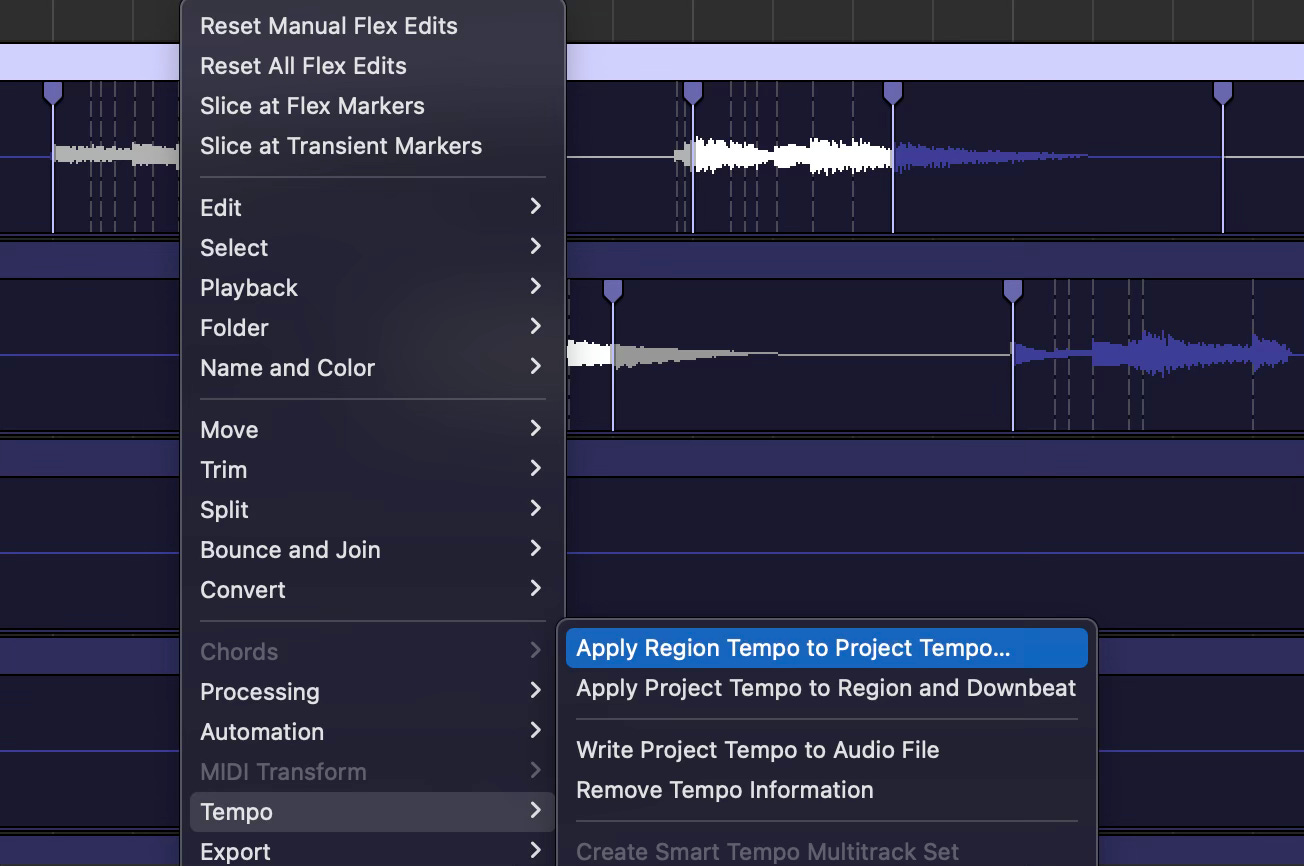In Logic, this is how to create a visible Click track and control some of its parameters.
Start in the Mix window and look for the ALL view option.
Then scroll sideways to find the Click channel, and create a track from it (right-click on the track) that can now be seen in the Main window.
Now in the Main widow you can move the click track (which is now visible) to the top of the page and click the A key to switch to Automation mode and then control its volume throughout a piece.
Then you can right-click the metronome button to find settings related to its actual sound.
The speed or tempo of the click is decided here. Click on the 85 to change
If you click the icon with the arrow in a box, it will open up a Tempo lane above the Main window which can be adjusted up or down, or to make a tempo map by clicking on the line to insert nodes as the piece changes speed (it is also where you can add text Markers, or choose Time changes).
Logic also has a detect tempo function which you can find by right clicking on a piece of audio. Beware though, it is really sensitive so when assessing the tempo of a real musician, the idea is to use the detect, but look for the average whole number of the output and choose that as a starting point around which to massage the timing using Flex-mode.
btw, In Protools you create a new track and insert the Click as a plugin from the instrument menu…